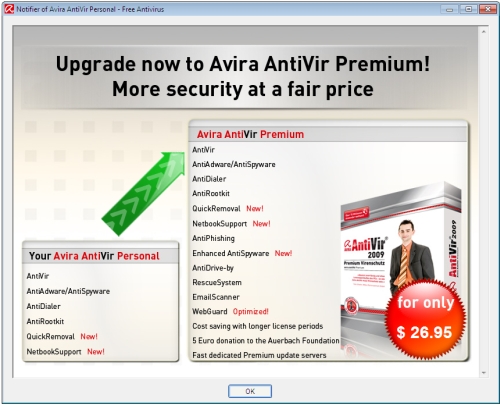A client had a problem loading her Photoshop Elements 3.0 software. When it reached the “initializing threads” phase of the loading process, the following error popped up, and Photoshop Elements crashed:

Using Process Monitor to view what was loading at the time of the crash, I was able to isolate the perpetrator, which were Quicktime components. I am unsure why Photoshop Elements needed to load Quicktime libraries to work, but every time it attempted to do so, it crashed.
Specifically, the files were found in the C:\Program Files\QTSystem folder. I renamed this folder to “QTSystem1”, and now when Elements loads, it bypasses this folder which was causing the glitch, and loads right up. I don’t know if this will reduce the program’s functionality, but my client hasn’t complained.
Please leave a comment if this helps solve your problem!